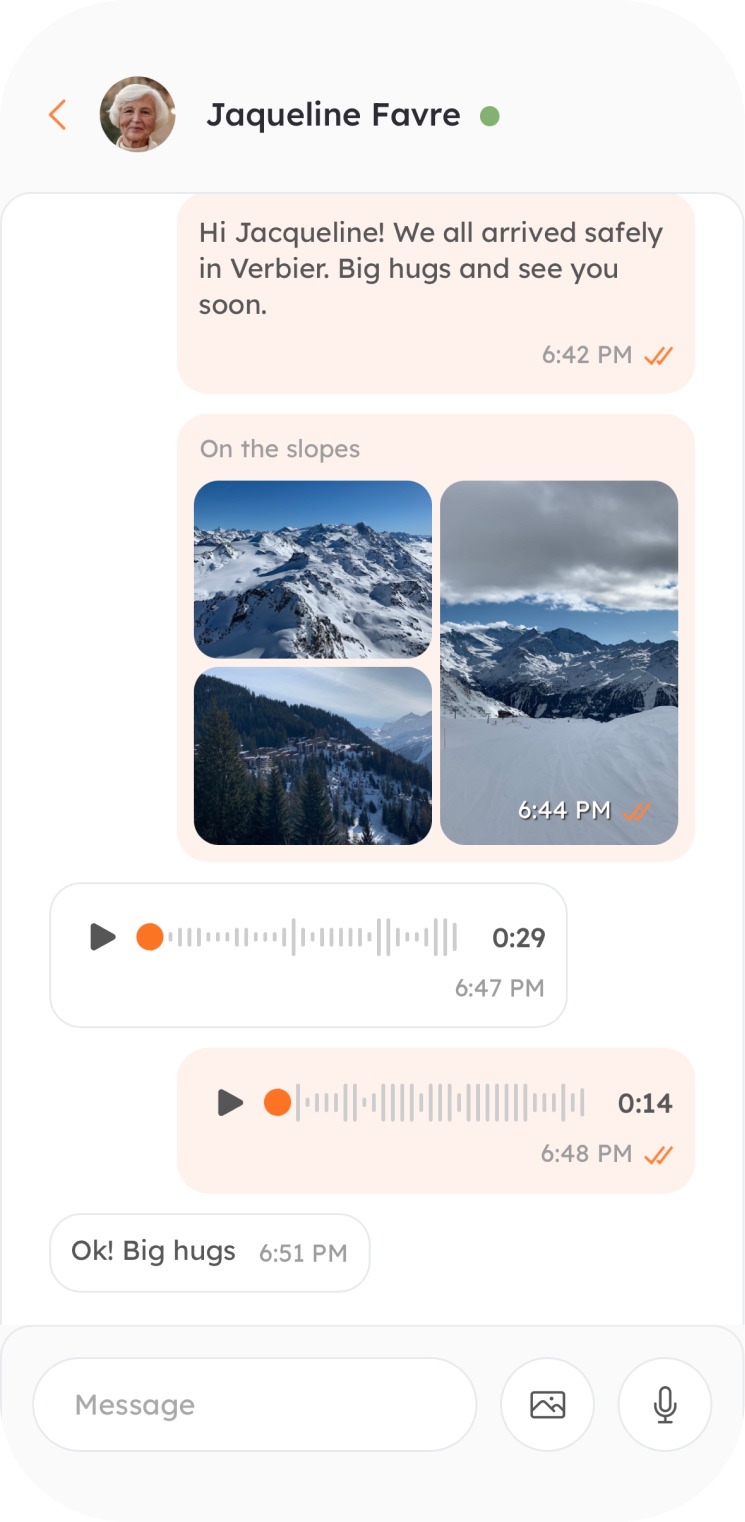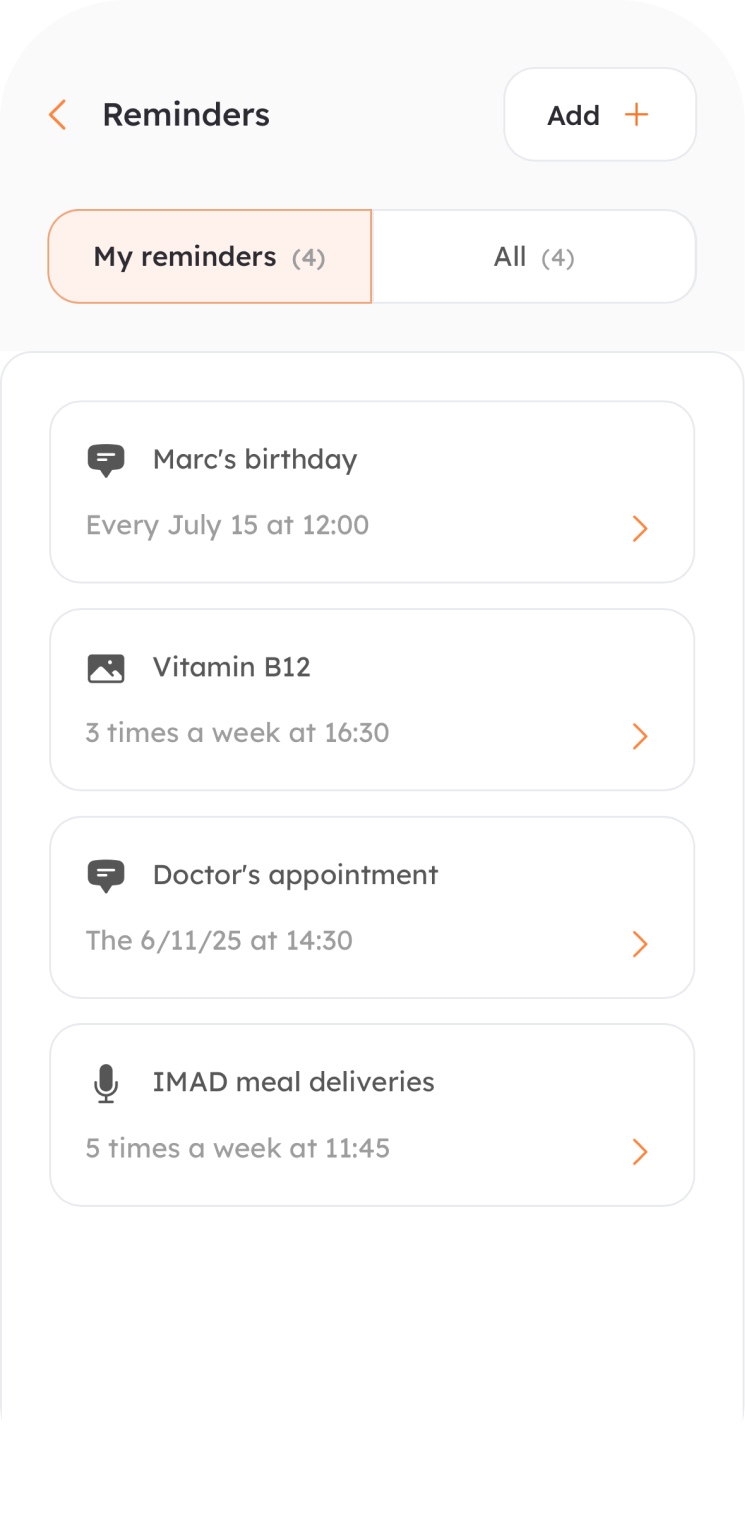Stay close to your elder, no matter the distance.
SeniorContact connects seniors and their families through a simple and intuitive tablet app, designed for seniors who are not comfortable with smartphones.
Coming soon!
A connected slideshow for your senior.
Once installed on a tablet, SeniorContact acts as a connected slideshow that can get and send messages. Here is how it works.
A simple slideshow
The tablet, like a digital photo frame, displays a slideshow of your senior's favorite photos.
Add up to 5000 photos, customize the slideshow speed, and/or allow the senior to manually browse the images.
Recieving a message
When a message is received, a tone alerts the senior.
The message is then displayed in full screen: text is large, images and videos fill the screen, and voice messages are easy to listen to.
Replying to a message
To read the message, the senior just needs to press the green button, always located in the same spot.
By default, they can reply with a voice message, but you can also allow them to respond with text, image, or video.
Sending a message
The senior can also send a message on their own if you allow it.
They just need to tap anywhere on the screen, and a 'Message' button will appear.
Back
Next
A simple slideshow
The tablet, like a digital photo frame, displays a slideshow of your senior's favorite photos.
Add up to 5000 photos, customize the slideshow speed, and/or allow the senior to manually browse the images.
Recieving a message
When a message is received, a tone alerts the senior.
The message is then displayed in full screen: text is large, images and videos fill the screen, and voice messages are easy to listen to.
Replying to a message
To read the message, the senior just needs to press the green button, always located in the same spot.
By default, they can reply with a voice message, but you can also allow them to respond with text, image, or video.
Sending a message
The senior can also send a message on their own if you allow it.
They just need to tap anywhere on the screen, and a 'Message' button will appear.
Back
Next